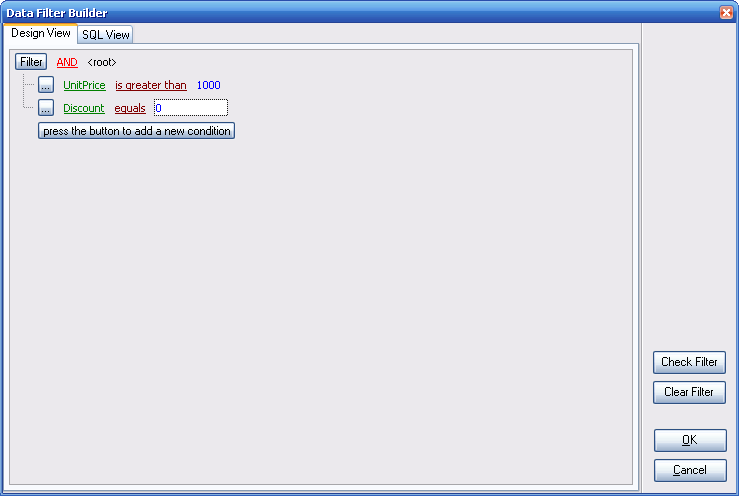FlySpeed Data Export
Online help
Data filtration
The Data Filter Builder is aimed at facilitating the procedure of creating and applying complex filter criteria for data export. You may use a visual filter builder or pass to the SQL View tab, and describe sorting conditions in a form of SQL.
Let's describe the principles of working with the Visual Filter Builder on example.
Suppose we need to select data from the sample table Employee to view the list of male engineers belonging to the Engineering and Tool Design departments that were hired after 10/1/2007. These criteria are applied to the Gender, HireDate, Position and the DepID fields.
| • | Adding a new condition |
Click press the button to add a new condition - this will add a new condition to the criteria. Alternatively, you can click the Filter button and select the Add Condition popup menu item
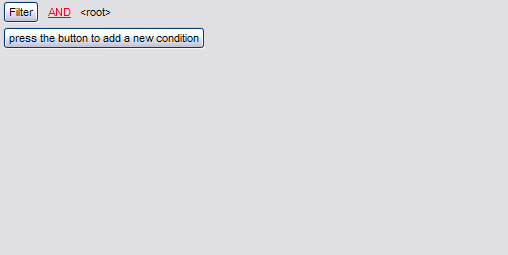
| • | Setting filter criteria |
As we need to apply the filter criteria to the HireDate field, we click the column box (next to the ellipsis EllipsisButton button) to open the drop-down list displaying the available column names and select the HireDate item.
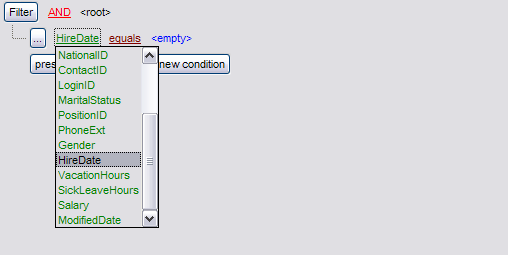
| • | Setting filter operator |
Since we need the list of employees hired after 10/1/2007, we need to select the IS GREATER THAN operator from the corresponding drop-down list.
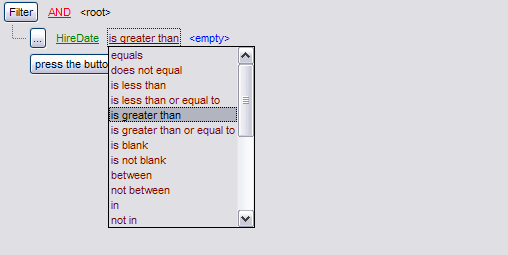
| • | Setting filter criteria values |
Next, we need to specify value '10/1/2007' for the IS GREATER THAN operator.
Similarly, if, for example, we need to get the list of employees hired during the 9/1/2007 - 10/1/2007 term, we set the BETWEEN filter operator (this will add two empty value boxes to specify the inclusive range for the BETWEEN condition) and specify the range for the operator, i.e. the '9/1/2007' and the '10/1/2007' values in the corresponding value boxes.
It is possible to set the date value manually by typing it in, or via the date editor which is activated when you click the value box.
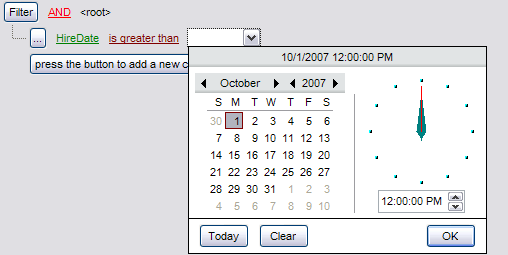
| • | Adding a new group |
Since we also need to get the list of male specialists-engineers (i.e. those registered in the Engineering and Tool Design departments and having an engineering-oriented position), we can add a complex filter condition combining simple conditions with the AND operator. (However, in this particular case we can just add them on the same root level as for the existing condition).
If you need to add a group of conditions, click the ellipsis EllipsisButton button for the HIRE_DATE condition and select the Add Group popup menu item.
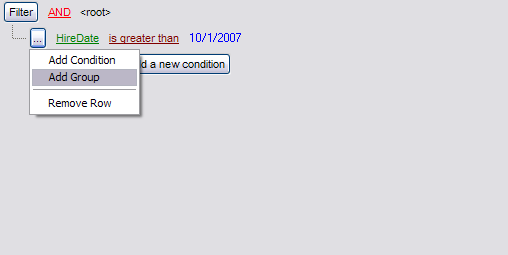
| • | Setting group operator |
Conditions of complex criteria can be combined with any of the four logical operators used: AND, OR, NOT AND, NOT OR.
In our case it is enough to click the group operator box and select the AND item from the drop-down menu.
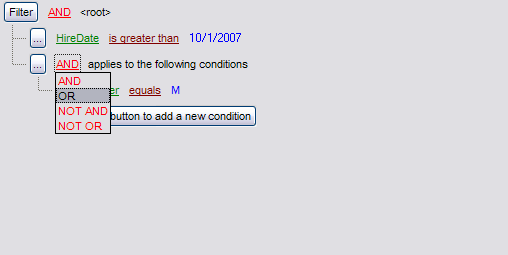
| • | Applying filter conditions |
Suppose we have created a condition within the new group. If we need, we can add more conditions at the same level and specify the required values using the value boxes. When the operation is completed, the Filter Builder dialog will look like in the screenshot below.
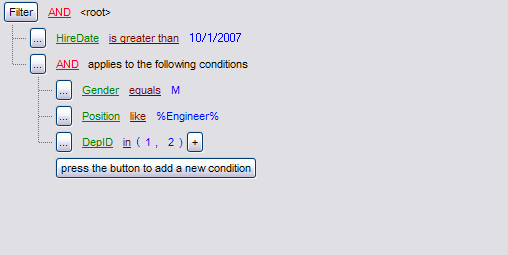
Click the Check Filter button to see the result of the filtering you have made, and click OK or Cancel to close the dialog with or without saving your filter conditions respectively.